 This is my mom's picture! Yes, my mom took my class this last time and actually had very nice things to say about it! Anybody else get nervous when your parents judge what you do?!? Anyway, nice job mom!
This is my mom's picture! Yes, my mom took my class this last time and actually had very nice things to say about it! Anybody else get nervous when your parents judge what you do?!? Anyway, nice job mom!First, open the original photo in Photoshop. (PS, thanks to Pioneer Woman for having the images to illustrate my point! BTW, she's got a killer blog too!)
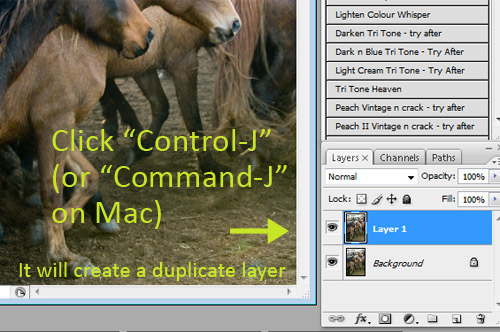
Next, you’ll want to create a duplicate layer by clicking Control-J (or Command-J on Mac).
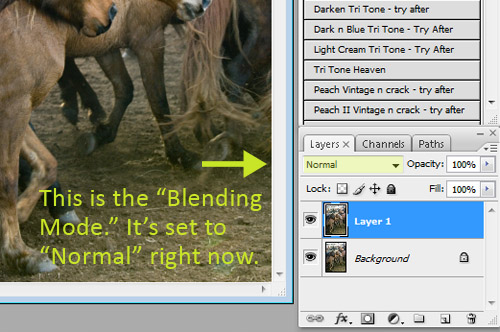
Next, notice where the arrow is pointing. That’s the Blending Mode of this layer, called Layer 1. Right now it’s set to Normal. But we’re going to change that.
Click on the little arrow to the right of “Normal” and it will pull up the drop-down menu showing all available Blending Modes. We’re going to change the Blending Mode of Layer 1 to “Soft Light”. And the effect will be immediate! Also try Hard Light on "hard" items (landscapes, non-puppies and kitten animals, men, etc.)
I’ll stop there, but remember that you can keep going with sharpening and some other improvements after that. But often, I like to start off with the Soft Light trick and go from there.
It isn’t the perfect fix for every photo, but more often than not, it’s worth the 4.3 second it takes.
Give it a try, then come back and tell me how you liked it!





No comments:
Post a Comment