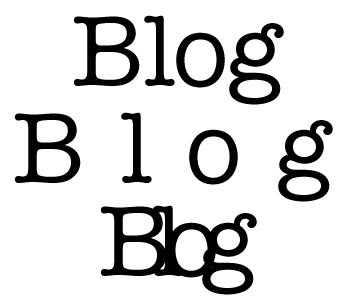 There's nothing new in the news world or deals or new products to write about today, so I thought I throw out a tip (soon to be a more regular part of this blog).
There's nothing new in the news world or deals or new products to write about today, so I thought I throw out a tip (soon to be a more regular part of this blog).Did you know you can visually control the spacing between your type (instead of numerically trying to figure it out)? Here’s how: To set the tracking (the space between each letter or word in a group), highlight the type with the Type tool (T), then press Alt-Left Arrow (Mac: Option-Left Arrow) to tighten. Press Alt-Right Arrow (Mac: Option-Right Arrow ) to expand the space between a selected group of letters or words.
To adjust the space between two individual letters (called kerning), click your cursor between the two letters and use the same keyboard shortcuts mentioned above.





No comments:
Post a Comment